VPN Accelerator Setup
The VPN Accelerator is designed for customers who have a relatively high local speed and whose ISP does very little to throttle external connections. The best test for the kinds of speeds you can receive on the VPN Accelerator is to run your VPN service directly from your computer and do a speed test. If you would like, there are some advanced speed tests that can also be run to indicate if you are a good candidate for the VPN Accelerator. Feel free to talk with one of our friendly support technicians to determine your needs.
Configure VPN Accelerator with a Sabai OS Router
Configure VPN Accelerator (models Z and A) with any Router
Configure VPN Accelerator (VPNA) - OpenVPN
"NEW" Configure VPN Accelerator (VPNA) - WireGuard
Configure VPN Accelerator (VPNA) - IKEv2
VPN Accelerator Gateways setup
Configure VPN Accelerator with a Sabai OS Router
Your Sabai Technology VPN router needs to have the most recent version of the Sabai OS installed.
Firmware updates can be requested here.
Please keep the VPN Accelerator well ventilated and away from heat sources. Overheating could cause the unit to malfunction.
Next steps
Connect a cable from the Ethernet port on the VPN Accelerator WAN port * to the Sabai Technology VPN Router using one of the four LAN ports.
Plug in the power to the accelerator.
Press the power button on the top of the VPN Accelerator.
Open a web browser
Enter 192.168.199.1 in the address bar and log in to your Sabai VPN Router. Default login is admin and sabaipass123.

If you are adding the VPN Accelerator to a current Sabai router setup, please be sure to stop the VPN service in the router before you begin programming your Accelerator.
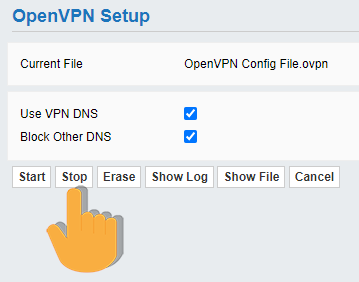
The VPN will connect from the VPN Accelerator instead of the router.
Assign static IP
Click on Status/Device List. Find the device with the hostname vpna. Check the IP address associated with that device. If it is not listed at 192.168.199.2 then click the Static button below the MAC address.
On the new page, change the IP address of the new entry to end in a .2, click Add, then Save.
Press power to power the VPN Accelerator off then power it back on again
Open a web browser
Enter 192.168.199.2 in the address bar and log in to your Sabai VPN Accelerator. The default login is admin and sabaipass123.
Configure VPN Accelerator (VPNA) - OpenVPN
Configure VPN Accelerator (VPNA) - WireGuard
Configure VPN Accelerator (VPNA) - IKEv2
Configure VPN Accelerator with two ethernet ports with any Router
Connect an Ethernet cable from the modem or main router into the WAN port on the VPN Accelerator.
Connect your computer or a router of your choice to the second Ethernet port on the VPN Accelerator.
Plug in the power to the accelerator.
Press the power button on the VPN Accelerator.
Open a web browser
Enter 10.178.226.1* in the address bar and log in to your Sabai VPN Accelerator. The default login is admin and sabaipass123.
Configure VPN Accelerator (VPNA) - OpenVPN
*YOU WILL NEED YOUR VPN PROVIDER INFORMATION*
Download your OpenVPN config file from your VPN provider
Click on the OpenVPN menu
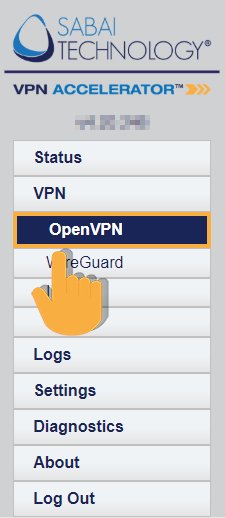
Click Choose File.
Find the .OVPN file you downloaded from your VPN provider
Click Open
Click Upload
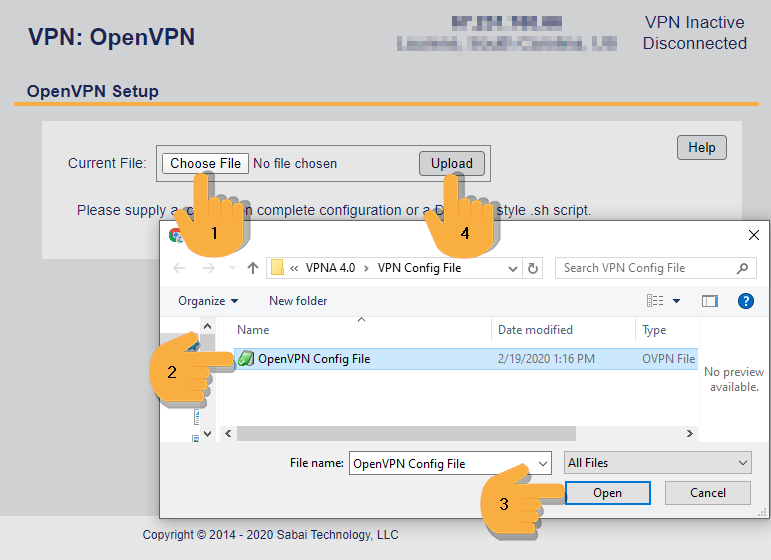
Some VPN services give you the pieces of the VPN file. Use our wizard to combine these for use in the VPNA. Please visit wizard.sabaitechnology.com
If Your VPN Requires a Username and Password:
Click Edit Config.
Enter your Username and Password information in the provided boxes.
Click Save
Click Start
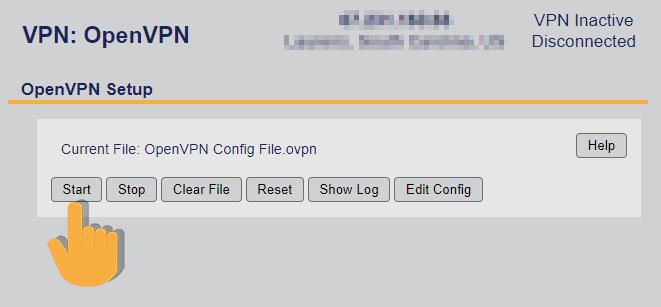
Clear or Reset and then repeat this process to load a new file or VPN Server location.
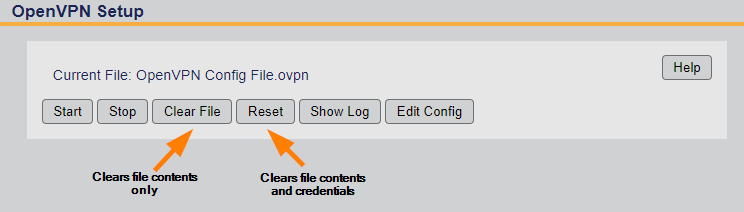
VPN Status will show in the top right corner
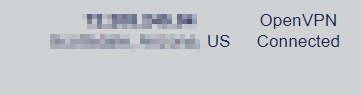
Congrats! Your VPN Accelerator OpenVPN setup is complete.
Please proceed to VPN Accelerator Gateways Setup if using a Sabai OS router.
Configure VPN Accelerator (VPNA) - WireGuard
*YOU WILL NEED YOUR VPN PROVIDER INFORMATION*
Download your WireGuard conf file from your VPN provider. Unzip it if necessary.
Click on the WireGuard menu

Open your File Explorer or File Finder to the unzipped conf file you downloaded earlier from your VPN provider.
Drag and drop the file onto the WireGuard page of the VPN Accelerator. The file will automatically populate the fields and save the information.
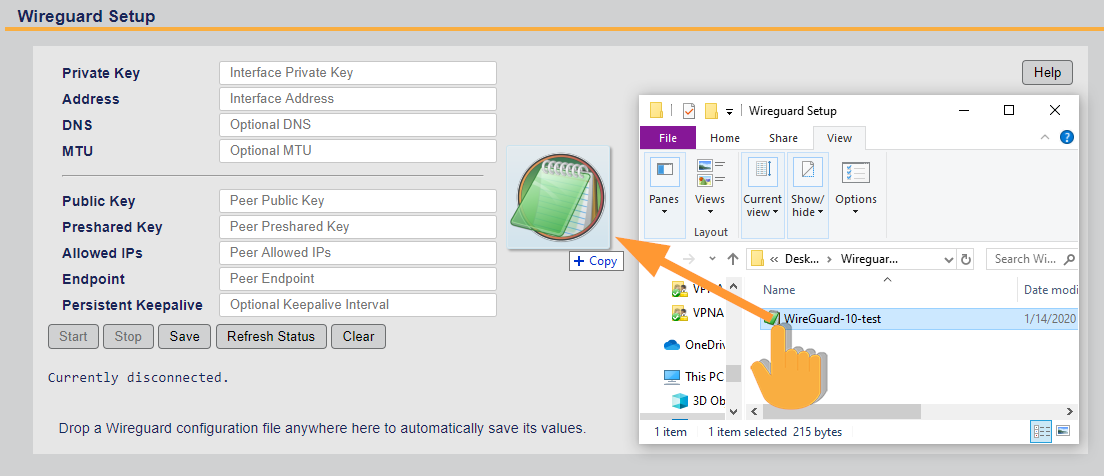
If you cannot drag and drop, you can manually copy and paste the contents of the conf file. Open the file in Text edit or Notepad. Copy each line and paste into the corresponding boxes. Click Save when you are done.
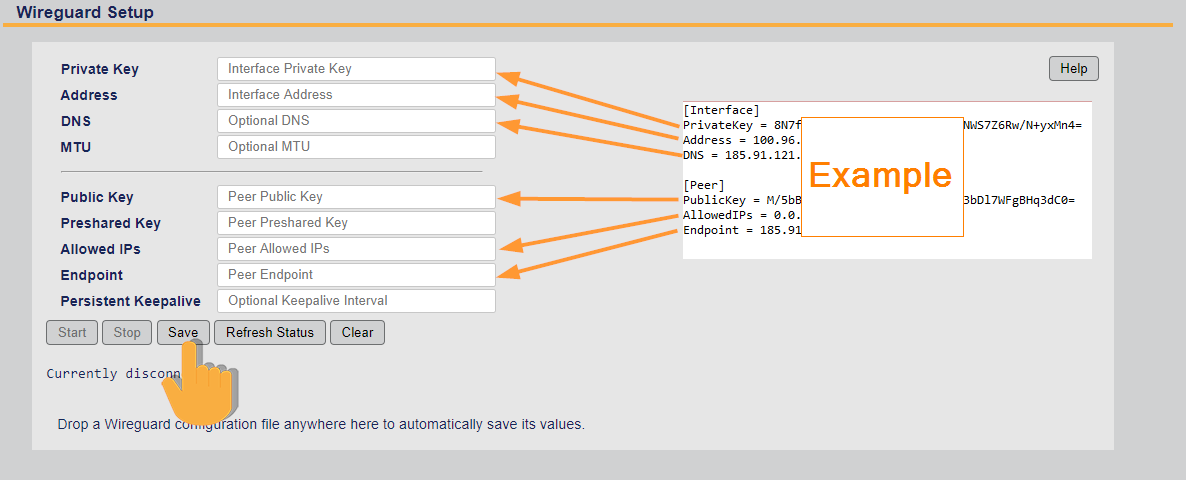
![]()
Click Start and note "WireGuard connection setup complete" and the Connected information.

Clear and repeat this process to load a new file or VPN Server location. Stop the current conf before posting the new information.
VPN Status will show in the top right corner and on the Status page.

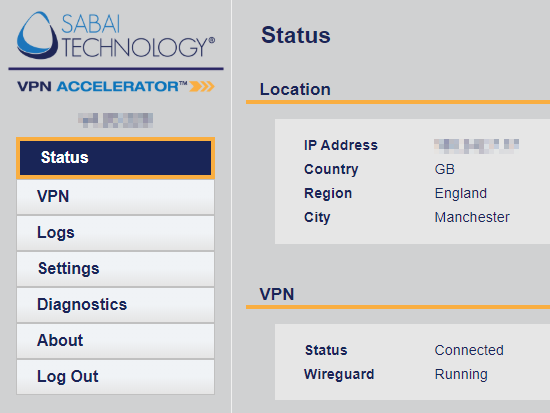
Congrats! Your VPN Accelerator WireGuard setup is complete.
Please proceed to VPN Accelerator Gateways Setup if using a Sabai OS router.
Configure VPN Accelerator (VPNA) - IKEv2
*YOU WILL NEED YOUR VPN PROVIDER INFORMATION*
Collect your IKEv2 information from your VPN provider
Click on the IKEv2 Client menu and enter your VPN provided Server, Username and Password
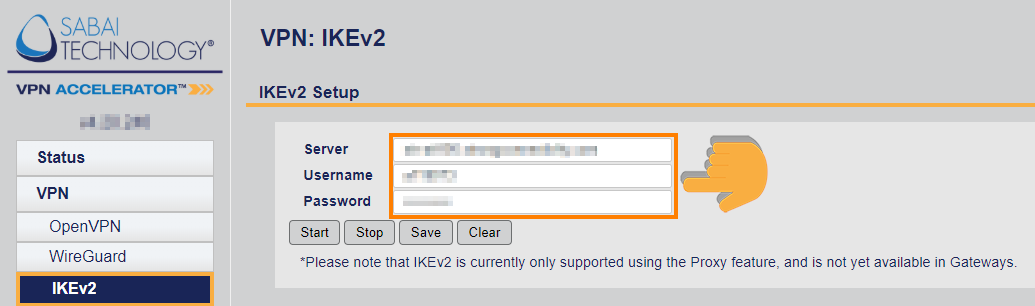
Click Save, then start.
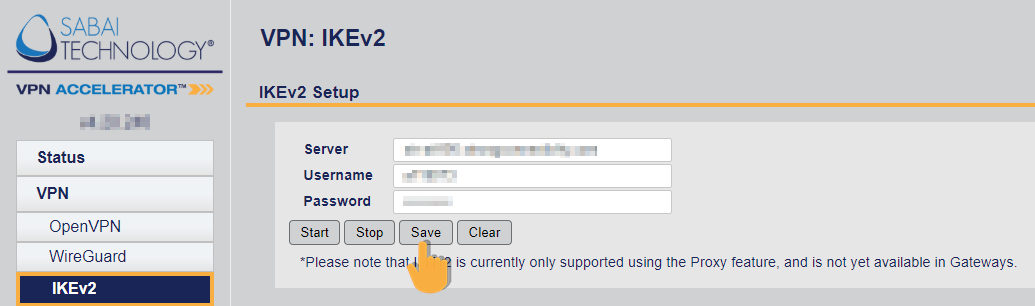

VPN Status will show in the top right corner

Congrats! Your VPNA IKEv2 setup is complete. Please note: IKEv2 is only supported as a Proxy feature, it is not available for use with Gateways.
Sabai Router VPN Accelerator Gateways Setup
Enter 192.168.199.1 in the address bar and log in to your Sabai VPN Router. The default login is admin and sabaipass123.
Click on Network, Gateways
Each device connected to your network will appear in the Gateway Setup list.
Start by assigning your default setting. The Default setting indicates how any device added to your network will automatically connect.
Accelerator automatically routes devices through your VPN Accelerator.
Or you can manage each device manually with the radio buttons to the right of each device.
Click save
All done! Enjoy!
How to Reboot the VPN Accelerator
If you need to reboot,
-
turn off the accelerator (press the power button, do not unplug)
-
deactivate the dual gateway
-
reboot the router
-
reactivate the gateway and restart the accelerator.
Check that the accelerator then has started the VPN and if not then go ahead and start it.
