Wide VPN
Only a few VPNs can bypass television and video streaming services that block VPN. Most will not work and result in users receiving the "anonymous proxy tool" error message. Using WideVPN's Residential VPN IP will help unblock streaming content from the most popular streaming services.
Worldwide locations, Cross Platform from iOS, Android, macOS, Windows, and more. Support Multi Protocols, PPTP, SSTP, L2TP, OpenVPN, IKEV2 and Wireguard.
Protocols
-
WireGuard
-
OpenVPN
-
IKEv2
-
L2TP
-
SSTP
-
AnyConnect
Features
-
P2P/Torrent Support
-
Unlimited Data
-
Up To 7 Connections/Devices Simultaneously
-
Ad/Malware/SpyWare Blocker
-
Multiple payment methods accepted (CC, Paypal, BTC/ALTS)
-
Unblock Netflix, Hulu, HBO Max, Dazn, Disney Plus...
Pricing
Configure WideVPN OpenVPN on your Sabai OS router
Sign in to your account at widevpn.com
Click on VPN Servers from the menu on the left and choose your desired location or download all OpenVPN Config files.
Please make sure you are connected to the Sabai router before attempting setup. Connect using an Ethernet cable or with WiFi.
Default Wireless connection is
SSID: Sabai24
Password: sabaipass123
Open a new web browser tab and enter 192.168.199.1 in the address bar and log in to your Sabai VPN Router. The default login is admin and sabaipass123.
Click on the Network and then on the OpenVPN menu link.
Click the Choose File button
Find the file you downloaded from your account and open.
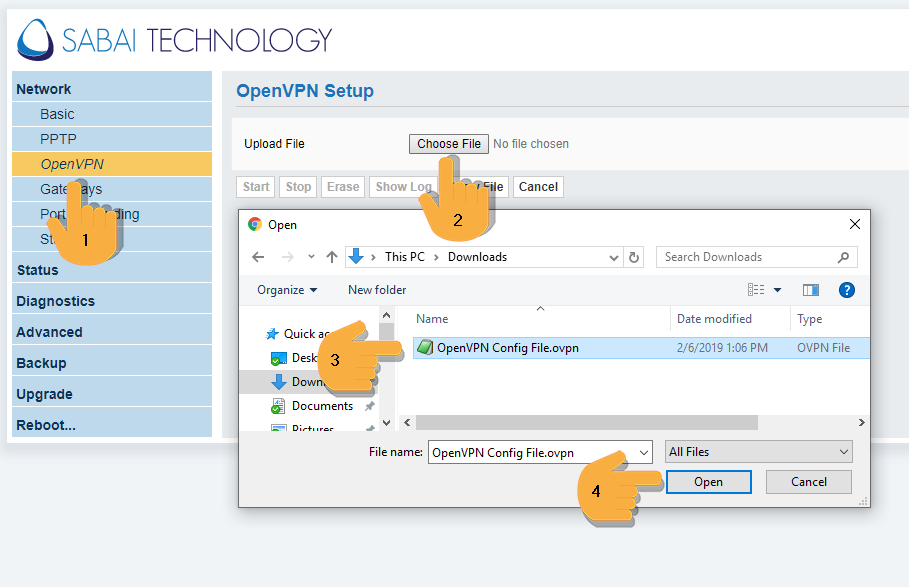
Click Show File then Click Edit. Enter the VPN username and Password and click Done then click Save then click Start
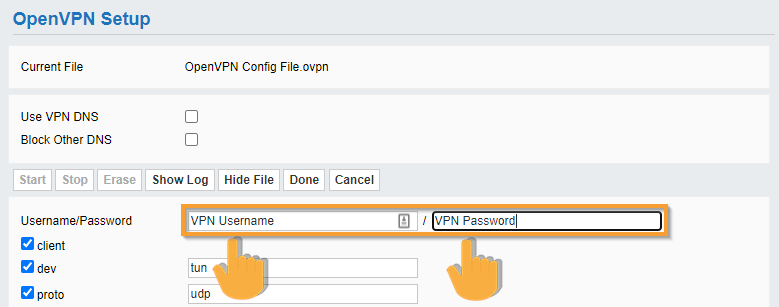
Setup is complete, check the top right corner for location and connection status of the VPN
Configure WideVPN WireGuard on the VPN Accelerator (VPNA) - WireGuard
Sign in to your account at widevpn.com
Click on WireGuard from the menu on the left and choose your desired location or download all WireGuard Config files.

Please make sure you are connected to the Sabai VPN Accelerator before attempting setup.
Open a web browser and enter 192.168.199.2 if you are using the VPNA with a Sabai router or 10.178.226.1 if you are using the VPNA as a stand alone device.
The default login is admin and sabaipass123.
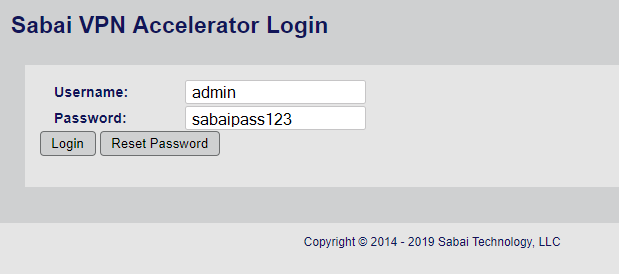
Click on the VPN menu
Click on the WireGuard menu

Open your File Explorer or File Finder to the unzipped conf file you downloaded earlier from WideVPN.
Drag and drop the file onto the WireGuard page of the VPN Accelerator. The file will automatically populate the fields and save the information.
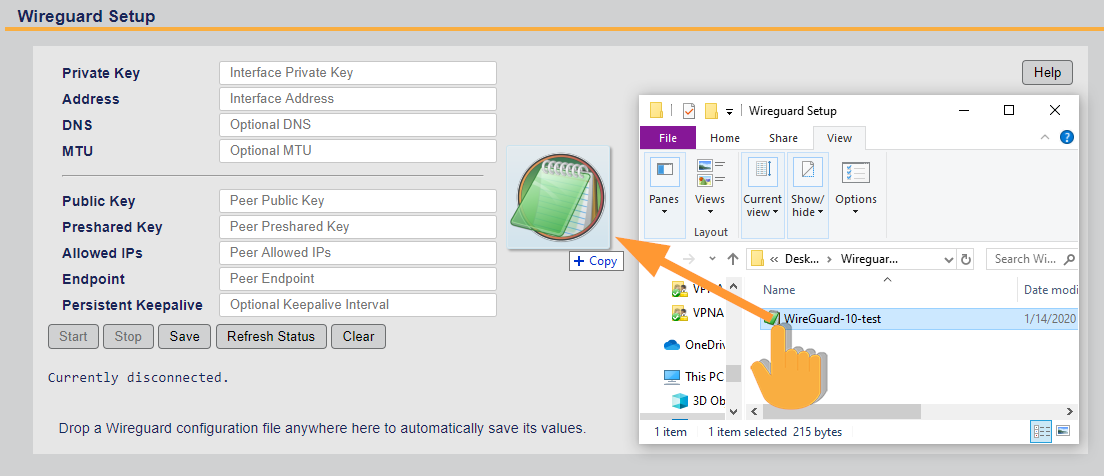
If you cannot drag and drop, you can manually copy and paste the contents of the conf file. Open the file in Text edit or Notepad. Copy each line and paste it into the corresponding boxes. Click Save when you are done.
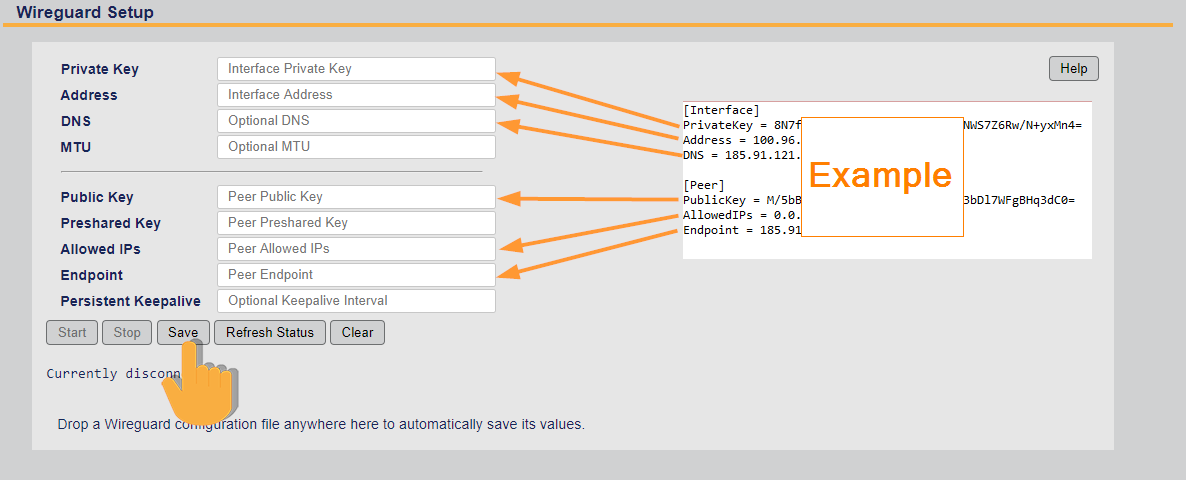
![]()
Click Start and note "WireGuard connection setup complete" and the Connected information.

Repeat this process to load a new file or VPN Server location. Stop the current connection before posting the new information.
It is not necessary to clear the old file before you input a new file.
The VPN Status will show in the top right corner and on the Status page.

Congrats! Your WideVPN WireGuard setup for the VPN Accelerator is complete.
Gateways
Only available with a Sabai OS VPN routerNow that you are connected to WideVPN, it’s time to explore some of the amazing features of Sabai OS. The first thing you should do is check out Gateways, our exclusive technology that allows devices to connect to different networks over the same router.
This means you can choose which devices connect to the VPN, and which to your normal internet, in a simple and quick way. Read our guide to setting up Gateways here.

